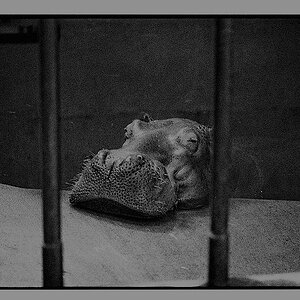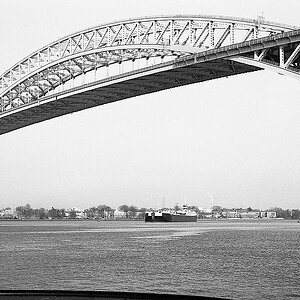zendianah
TPF Noob!
- Joined
- Mar 29, 2007
- Messages
- 1,310
- Reaction score
- 1
- Location
- Denver, CO
- Website
- www.zenphotos.com
- Can others edit my Photos
- Photos OK to edit
So.. Here is is.. Another GREAT question from a Newbie, that I would LOVEEE answered cause I have 8 books in front of me and they are giving me info on a program I dont have but may need. That was long...beathe..
Program I have - Photoshop CS2.
Program a couple of books tell me to get :
Corel Knockout
Mask Pro.
Question:
How do I get a clean cutout in minutes as opposed to hours using Photoshop CS2? Is this possible or do I need a program such as Mask Pro?
http://www.ononesoftware.com/detail.php?prodLine_id=4
Program I have - Photoshop CS2.
Program a couple of books tell me to get :
Corel Knockout
Mask Pro.
Question:
How do I get a clean cutout in minutes as opposed to hours using Photoshop CS2? Is this possible or do I need a program such as Mask Pro?
http://www.ononesoftware.com/detail.php?prodLine_id=4




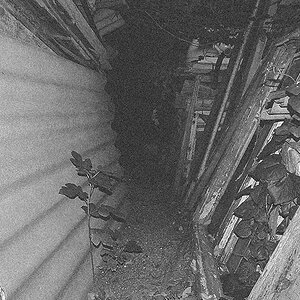
![[No title]](/data/xfmg/thumbnail/33/33024-f9a0cb6482030fec791845de1a21c82a.jpg?1619735837)
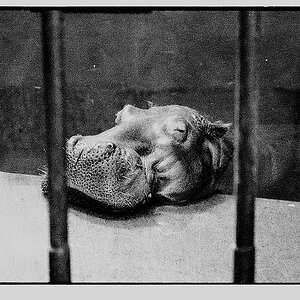

![[No title]](/data/xfmg/thumbnail/42/42024-bf0604d67b26c7acb5e4d59254692618.jpg?1619739981)