beansprouts3
TPF Noob!
- Joined
- Mar 11, 2009
- Messages
- 65
- Reaction score
- 0
- Can others edit my Photos
- Photos OK to edit
I took this a week ago and posted it on another board. I got lots of cc on the original and I've learned SO much in just a week from looking at post after post and photo after photo that I re-edited it. I'd like to show it to eyes who didn't see the original. I'll post the original if requested. I think it was a good capture (thankfully RAW!) but poorly shot. Please tell me what you think.
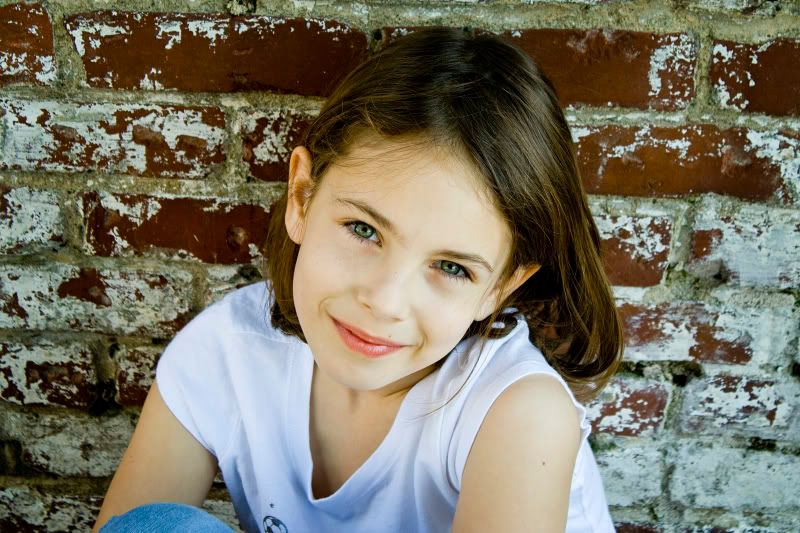
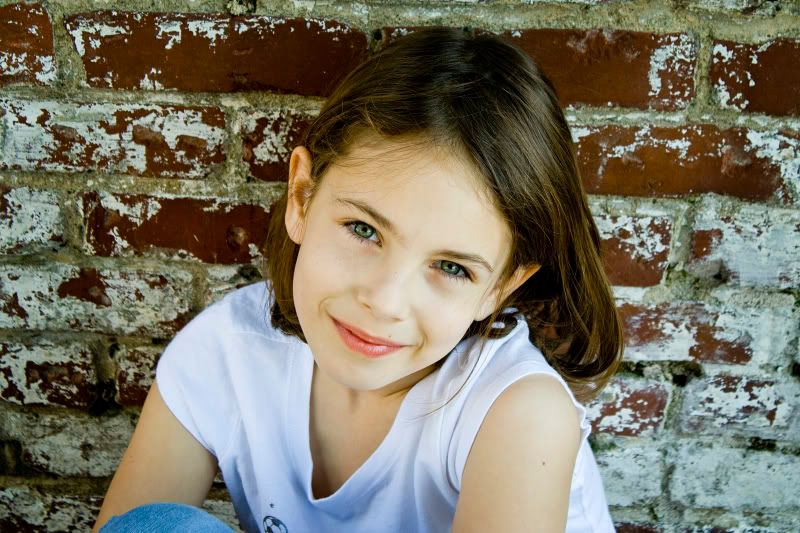






![[No title]](/data/xfmg/thumbnail/36/36653-04eb462de8b26218114605cd5ed176cf.jpg?1734169166)



![[No title]](/data/xfmg/thumbnail/36/36654-55e621bd8f3203cdd106e3764c553c4d.jpg?1734169167)

