amolitor
TPF Noob!
- Joined
- May 18, 2012
- Messages
- 6,320
- Reaction score
- 2,131
- Location
- Virginia
- Can others edit my Photos
- Photos OK to edit
- Banned
- #1
Here's some instructions for GIMP, Photoshop will work similarly. It drives me wild to see people making all these pictures with a raised black point when what they are probably going for is a soft glowy/romantic effect.
Here's the original, just a picture of my baby from someplace. The sort of thing you want softly glowing, sometimes:

This is what gets done a lot. I have attached a simple black and white graphic here to better illustrate the effect. I did this by adding a translucent white layer, since that's the easiest way to control this. You add a white layer on top of your picture, and play with the translucency slider for that white layer until you like it. Which should be NEVER. Arg. But ok, it's a thing. Sorry, sorry.
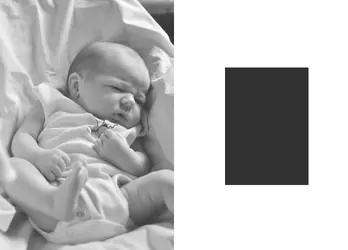
Here's how you do a simple diffusion glow kind of thing.
The effect here is to add a layer of white, just like the previous version, BUT because it it masked with a greyscale copy of the picture, where the picture is black, you get no whiteness added in. Where the picture is white, you get extra whiteness. Where the picture is in the middle, you get some middling amount of the white layer. By blurring the mask, we allow that white layer to "leak out" into the darker areas. Note that the black square is still black in the middle, but the white surrounding area "glows" on top to the edges of the square. You can adjust the amount of glow with the amount of blur, and the amount of total effect with the translucency:
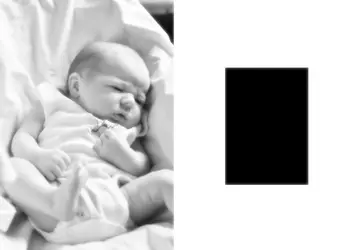
As a bonus, here is the Enlarger Diffusion effect, which inverts the values of the mask, and uses a black layer instead of a white one. The allows the dark areas to "glow" (anti-glow?) into the lighter areas. This looks creepy as hell for babies, but it's dead sexy for nudes:

A handy trick is to insert a plain black or white layer above the original picture, and below the diffusion-y layer, to adjust overall brightness/darkness of the underlying picture as well. This is especially handy, since the first process does brighten the picture up some, to an extent determined by how translucent you make the diffusion layer. You can knock that back down in an adjustable fashion with a black layer underneath, set to values like 5% translucent. Ditto, the enlarger diffusion effect darkens the picture, so you can push it back up with a white layer. By fiddling with the translucencies of the two layers above the picture, you can manage both the amount of effect, and the overal tonality of the picture.
There's endless variations, and there are probably smarter ways to do this. But this is how I do it.
Here's the original, just a picture of my baby from someplace. The sort of thing you want softly glowing, sometimes:

This is what gets done a lot. I have attached a simple black and white graphic here to better illustrate the effect. I did this by adding a translucent white layer, since that's the easiest way to control this. You add a white layer on top of your picture, and play with the translucency slider for that white layer until you like it. Which should be NEVER. Arg. But ok, it's a thing. Sorry, sorry.
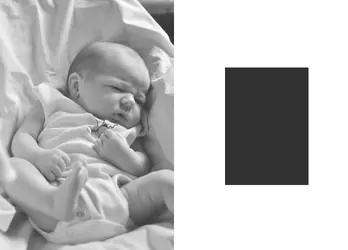
Here's how you do a simple diffusion glow kind of thing.
- Duplicate the layer with the picture on it.
- Now add a layer mask, selecting "grayscale copy of the layer"
- Now go back to the non-mask part of the layer, and fill that with pure white.
- Go and blur the MASK to taste.
- Finally adjust transparency of the masked white layer to taste.
The effect here is to add a layer of white, just like the previous version, BUT because it it masked with a greyscale copy of the picture, where the picture is black, you get no whiteness added in. Where the picture is white, you get extra whiteness. Where the picture is in the middle, you get some middling amount of the white layer. By blurring the mask, we allow that white layer to "leak out" into the darker areas. Note that the black square is still black in the middle, but the white surrounding area "glows" on top to the edges of the square. You can adjust the amount of glow with the amount of blur, and the amount of total effect with the translucency:
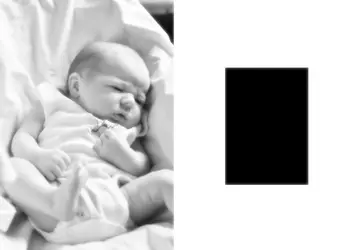
As a bonus, here is the Enlarger Diffusion effect, which inverts the values of the mask, and uses a black layer instead of a white one. The allows the dark areas to "glow" (anti-glow?) into the lighter areas. This looks creepy as hell for babies, but it's dead sexy for nudes:

A handy trick is to insert a plain black or white layer above the original picture, and below the diffusion-y layer, to adjust overall brightness/darkness of the underlying picture as well. This is especially handy, since the first process does brighten the picture up some, to an extent determined by how translucent you make the diffusion layer. You can knock that back down in an adjustable fashion with a black layer underneath, set to values like 5% translucent. Ditto, the enlarger diffusion effect darkens the picture, so you can push it back up with a white layer. By fiddling with the translucencies of the two layers above the picture, you can manage both the amount of effect, and the overal tonality of the picture.
There's endless variations, and there are probably smarter ways to do this. But this is how I do it.
Last edited:


![[No title]](/data/xfmg/thumbnail/37/37604-7ad625e983f92f880eb65a264eeef5e4.jpg?1734170732)
![[No title]](/data/xfmg/thumbnail/30/30864-50861ef77d7fa163bd5f5b5b8d661f5a.jpg?1734158829)


![[No title]](/data/xfmg/thumbnail/39/39183-f229dae0963376879140c9959e33f935.jpg?1734173057)

![[No title]](/data/xfmg/thumbnail/39/39187-9ec2507d9e5ef2843f7f00127c7abb4c.jpg?1734173062)


![[No title]](/data/xfmg/thumbnail/41/41937-bd46d08f9adcefe8bc65477f19a4f580.jpg?1734176290)

![[No title]](/data/xfmg/thumbnail/30/30865-3dc03385b0036f80524b0636d0d56f07.jpg?1734158833)