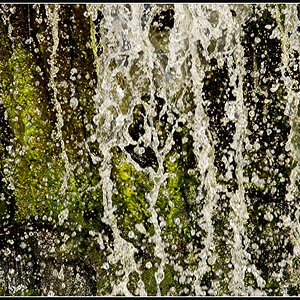jmtonkin
No longer a newbie, moving up!
- Joined
- May 6, 2011
- Messages
- 446
- Reaction score
- 81
- Location
- Minnesota, South Dakota (for school)
- Can others edit my Photos
- Photos OK to edit
I finally, after years of dreaming, got my first DSLR today (Nikon D300s). I went out for a brief photo shoot today and I'd appreciate some CC to see how I'm doing.
#1.
This is possibly my favorite of the whole shoot. I really love all the fall colors bokehed in the background and I like the rim lighting provided by the sun. My biggest problem with this photo is the tan line on her back. Any suggestions on how to photoshop that out?

Shutter Speed: 1/50
Aperture: f/5.6
Focal Length: 200mm
ISO: 200
Exposure Bias: -4/3
#2.
This is another one of my favorites. It has seen more PP than the first but I love the feel for it. Looking back, I wish I hadn't have cut off her wrists so much. What are your thoughts?

Shutter Speed: 1/125
Aperture: f/5.3
Focal Length: 105mm
ISO: 200
Exposure Bias: -1
#1.
This is possibly my favorite of the whole shoot. I really love all the fall colors bokehed in the background and I like the rim lighting provided by the sun. My biggest problem with this photo is the tan line on her back. Any suggestions on how to photoshop that out?

Shutter Speed: 1/50
Aperture: f/5.6
Focal Length: 200mm
ISO: 200
Exposure Bias: -4/3
#2.
This is another one of my favorites. It has seen more PP than the first but I love the feel for it. Looking back, I wish I hadn't have cut off her wrists so much. What are your thoughts?

Shutter Speed: 1/125
Aperture: f/5.3
Focal Length: 105mm
ISO: 200
Exposure Bias: -1
Last edited:





![[No title]](/data/xfmg/thumbnail/38/38750-dbafc867a1461ce200c2405640d537ec.jpg?1619738704)