BoxPhotographer
TPF Noob!
- Joined
- Jun 23, 2009
- Messages
- 101
- Reaction score
- 0
- Location
- Ontario, Canada
- Can others edit my Photos
- Photos OK to edit
Topic - I'm placing a photo in photoshop on a new file to make a poster. I checked the size in the original file, and it was 13x8 and the actual pixels of the faces looked fine but then when I placed the file, I lost PPI and faces became pixelated. I did not drag it larger than it was meant to be. I actually made the dragged the photo to make it smaller to fit the frame. How do I avoid loosing PPI?


![[No title]](/data/xfmg/thumbnail/34/34696-6e05b4fd94e150fc3d00ade3eb069dd6.jpg?1619736606)

![[No title]](/data/xfmg/thumbnail/31/31706-3e429b21053f11072ed2e5b37c019073.jpg?1619734964)
![[No title]](/data/xfmg/thumbnail/31/31707-a2840f3af9af3a4fa6f6dfbd4028eae5.jpg?1619734964)
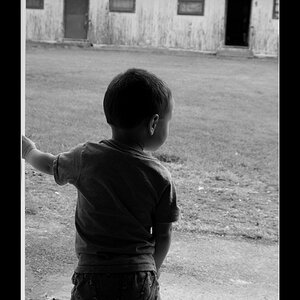

![[No title]](/data/xfmg/thumbnail/40/40287-4f839095000f74d779b90ed75df9dc62.jpg?1619739408)

![[No title]](/data/xfmg/thumbnail/32/32805-61ca9a4fb87d37c0ef4f991ac1705e1f.jpg?1619735667)

![[No title]](/data/xfmg/thumbnail/40/40288-4d5d7a8aa74ddfceb5fb82062d9b21be.jpg?1619739409)
