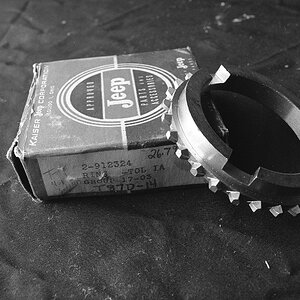pisto1981
TPF Noob!
- Joined
- Apr 23, 2013
- Messages
- 313
- Reaction score
- 33
- Location
- Daventry
- Can others edit my Photos
- Photos OK to edit
Hey all,
As the title mentions, the more you practice the better you get. Still a long way to go though. Please feel free to C&C

Tarcus1 by Pisto1981, on Flickr

Tarcus by Pisto1981, on Flickr

Bird Resting Post by Pisto1981, on Flickr

Lucky Shot by Pisto1981, on Flickr

As the title mentions, the more you practice the better you get. Still a long way to go though. Please feel free to C&C

Tarcus1 by Pisto1981, on Flickr

Tarcus by Pisto1981, on Flickr

Bird Resting Post by Pisto1981, on Flickr

Lucky Shot by Pisto1981, on Flickr












![[No title]](/data/xfmg/thumbnail/36/36134-64e77d33cc4c68e1253adc2879f24a96.jpg?1619737387)