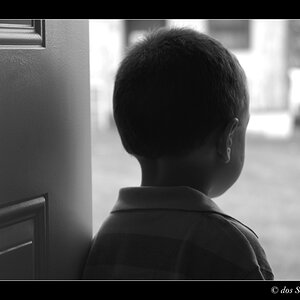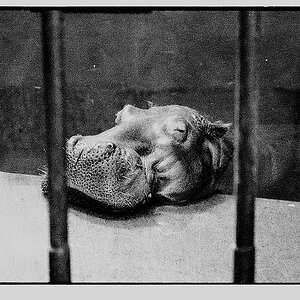I have a samsung syncmaster 710T lcd monitor.. I can't for the life of me get the pictures to come out as crisp and vivid as it looks on this monitor.. My printer is the canon pixma pro 9000 mark II.. I have been pulling my hair out and can't figure it out.. This monitor came out in 2004.. I have a nikon d70 slr camera.. I almost think it has to do with some kind of settings that i am over looking,, Any ideas I will try anything.
Paulina
Paulina