In your editor if you have Photoshop and in some others, there is a Levels setting, that would do it. Most cameras aim to make everything fit to a 19% gray card reading. If you do not use a gray card then it throws the color and contrast off.
In PS if these are JPG's originally, Id load them, then save then in Image, Mode at top of menu change it to a 16bit. Then "save as" a TIF file. By doing that you can edit it, without damaging the original But, save it as a different name, I usually add a _A1 at the end. Then with successive edits make it 2, 3, etc.
Then, In image, adjustments use levels...
Pull the indicator on each side of the Histogram, to eliminate space between indicator and the end of the histogram.
There are also output indicators on the right is for highlights, pull that to the left so the number changes from 255 to about 240 or where it looks good....
For middle tones on the top line, move the indicator right and left until you find the place where the middle tones look the best.
Then you will be more pleased with the pay it looks and prints.
IF you do not have Photoshop, look in other editors for the way to adjust the histogram and play with it. Practice, practice, practice and you will find you can produce images that look the way YOU want them to look or more like the original scene looked when you took it....
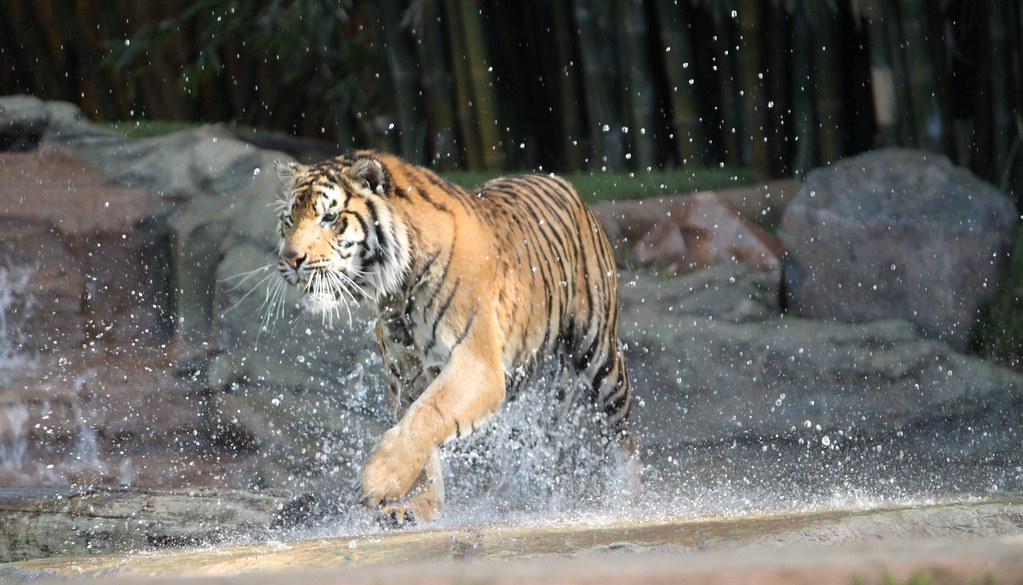

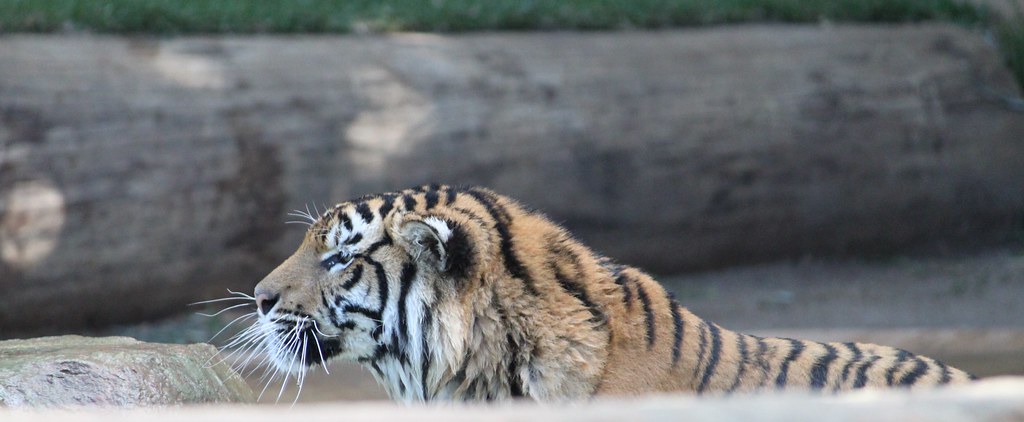


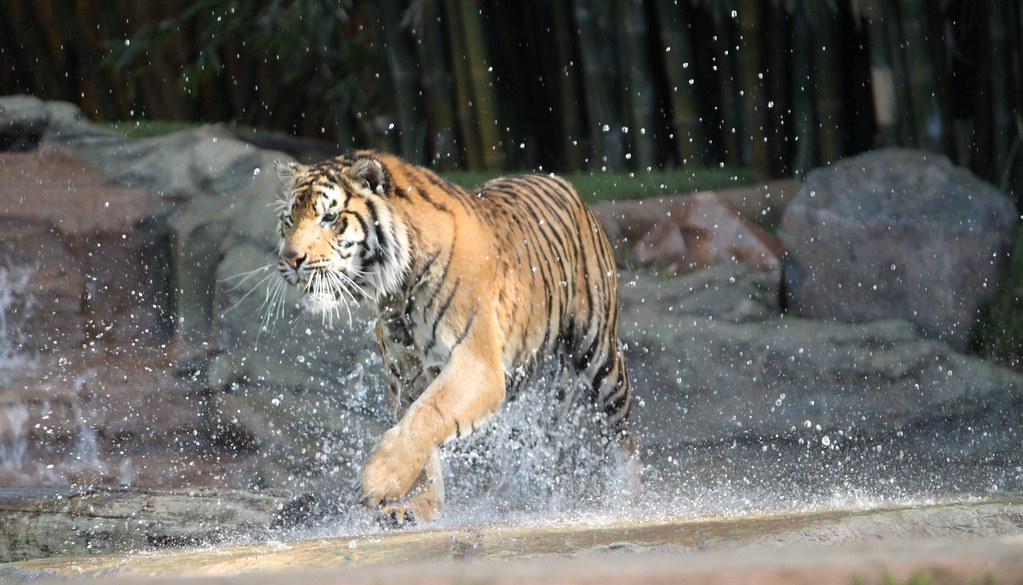

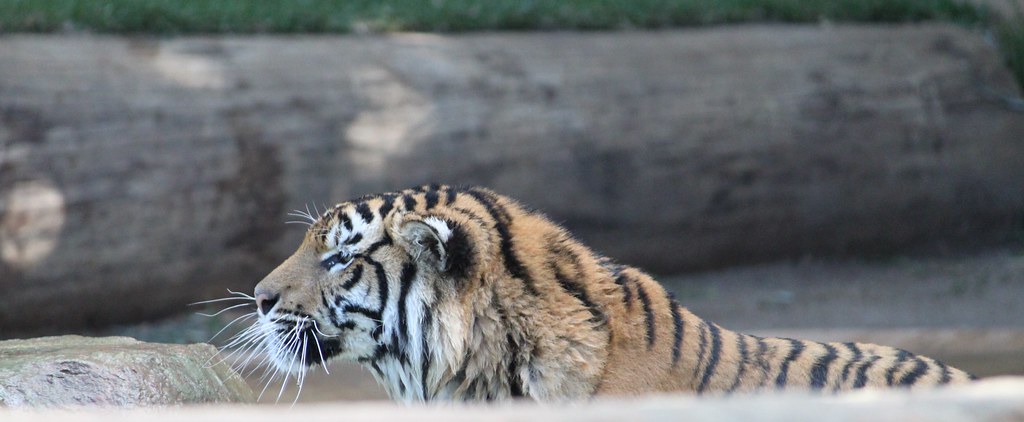





![[No title]](/data/xfmg/thumbnail/42/42477-f2de929dfc53370fb8fbea28a0ac4ee3.jpg?1734177005)

![[No title]](/data/xfmg/thumbnail/42/42478-4b86cc30ef794e056633611c9644b04e.jpg?1734177005)
![[No title]](/data/xfmg/thumbnail/42/42272-c0d91b9d0872bcdfbcdfb5bb0529e302.jpg?1734176673)
![[No title]](/data/xfmg/thumbnail/42/42280-60cc6d4893a2f440eac7dd2248e733a9.jpg?1734176695)


![[No title]](/data/xfmg/thumbnail/42/42474-aa3cf1f7163a823d6f10558b262a4bc3.jpg?1734177002)


![[No title]](/data/xfmg/thumbnail/42/42276-99df5da06c3e5dc83ae4bab11e935910.jpg?1734176684)
![[No title]](/data/xfmg/thumbnail/42/42277-63576745f84be96df79b94ca0f49e00b.jpg?1734176687)