sbeez
TPF Noob!
- Joined
- Sep 30, 2012
- Messages
- 6
- Reaction score
- 0
- Can others edit my Photos
- Photos OK to edit
Hi guys,
Im having a terrible problem with photos i took that have a completely different tone of background. Im trying to merge them together but this difference in background is obvious and something im having trouble fixing. Im trying to blend it to make it appear as one image. I dont want a flat colour of the background. I would like to keep texture and depth but just need to find a way to get the colours of the background exactly the same on both cut out sections.
Attached is a basic screenshot which shows my problem. If anyone can give some sort of walkthrough or advice i would be greatful!
Also, I have 16 similar images to edit. If anyone has an idea of how to know if the background colours are the same via lightroom before taking it in for editing that would be helpful and i believe it would make things easier.
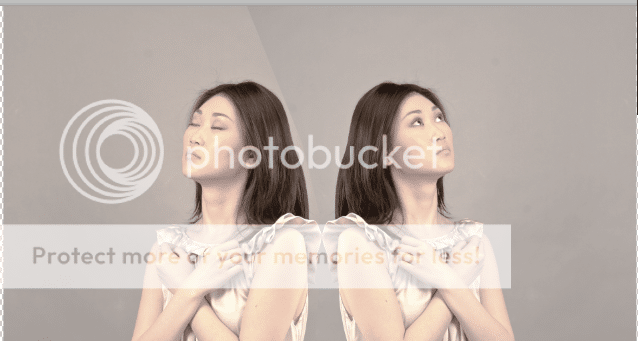
-this shows the basic difference in colour. its clearly obvious half of the image is a different colour with the background!
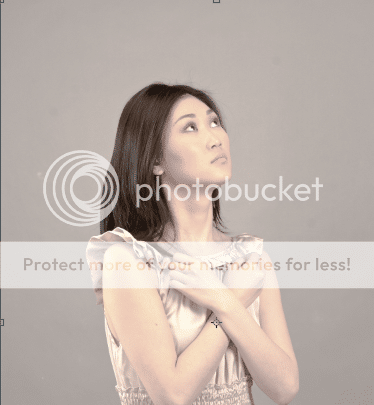
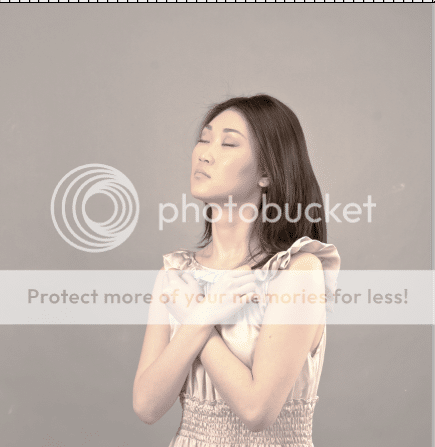
both sides of the image

full image. there is an evident gradient change as the image progresses. i would like to maintain this if possible.

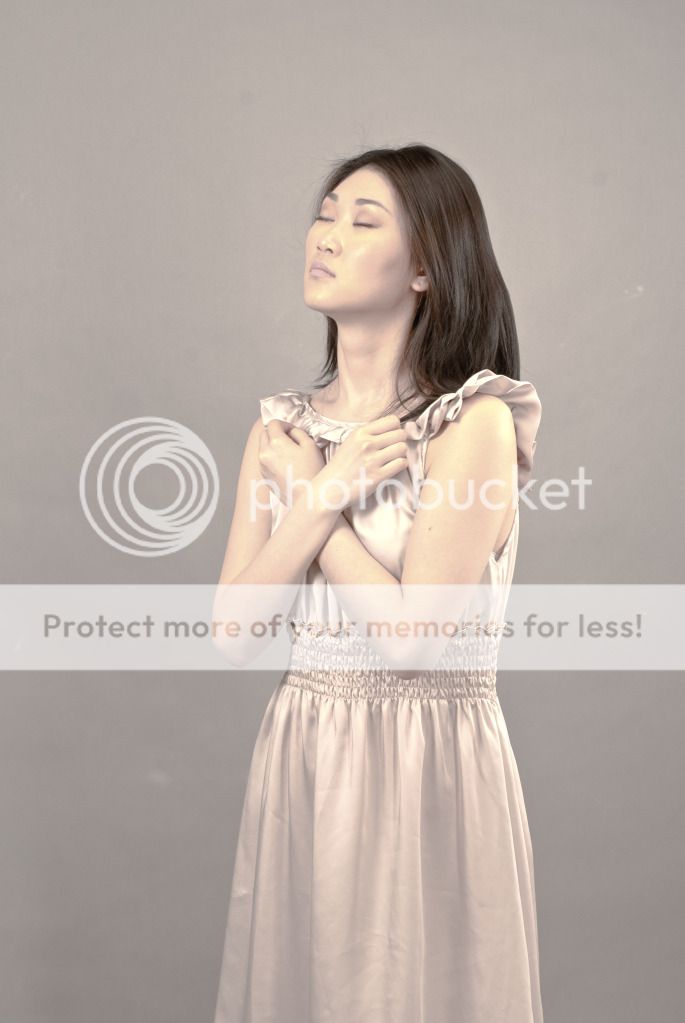
High res of left and right
Im having a terrible problem with photos i took that have a completely different tone of background. Im trying to merge them together but this difference in background is obvious and something im having trouble fixing. Im trying to blend it to make it appear as one image. I dont want a flat colour of the background. I would like to keep texture and depth but just need to find a way to get the colours of the background exactly the same on both cut out sections.
Attached is a basic screenshot which shows my problem. If anyone can give some sort of walkthrough or advice i would be greatful!
Also, I have 16 similar images to edit. If anyone has an idea of how to know if the background colours are the same via lightroom before taking it in for editing that would be helpful and i believe it would make things easier.
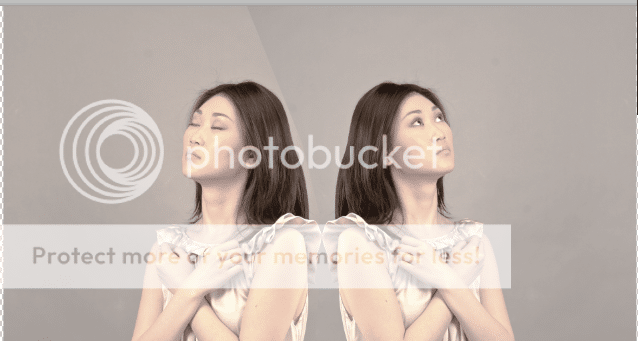
-this shows the basic difference in colour. its clearly obvious half of the image is a different colour with the background!
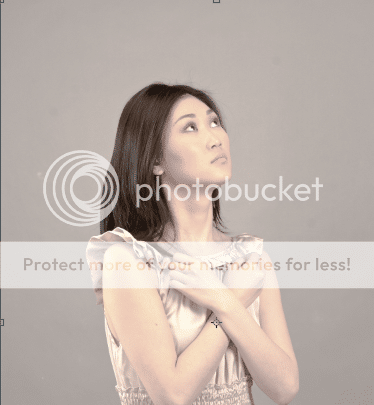
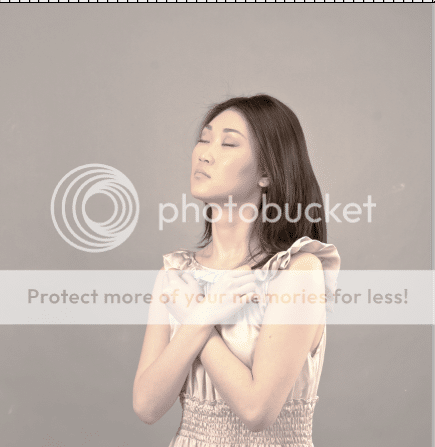
both sides of the image

full image. there is an evident gradient change as the image progresses. i would like to maintain this if possible.

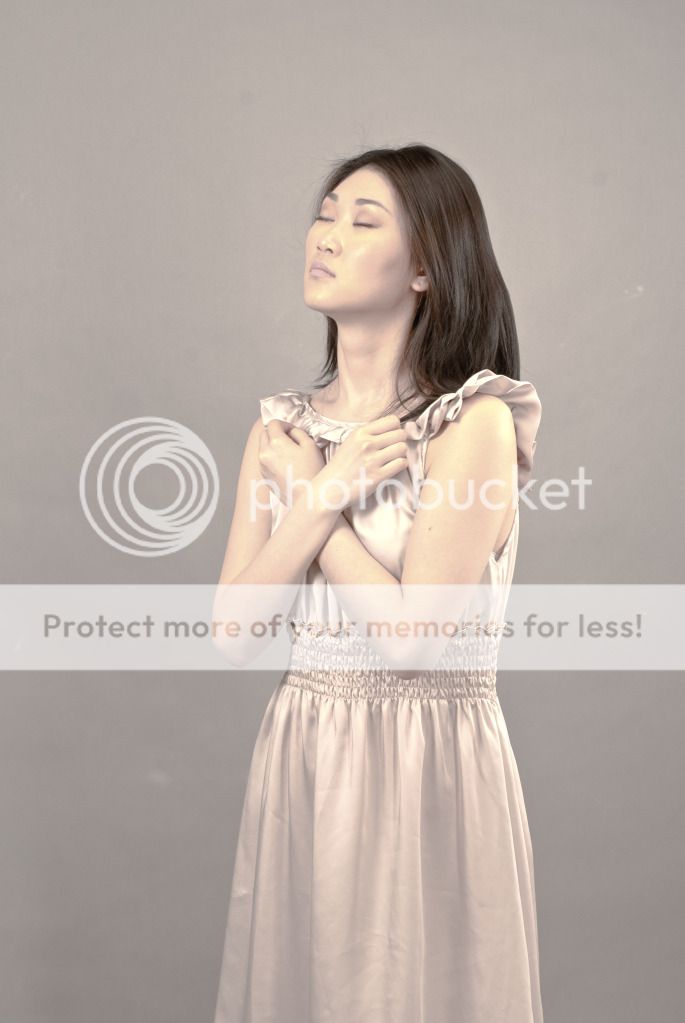
High res of left and right
Last edited:











![[No title]](/data/xfmg/thumbnail/31/31977-2b717e032201241cbeae8226af23eba4.jpg?1619735136)


