Lacrossedad
TPF Noob!
- Joined
- Mar 10, 2017
- Messages
- 46
- Reaction score
- 28
I have never sold anything but friends and family have been asking for me to print some pics for them. Is there a way to put a watermark on a whole group of pics all at once so that is in the same spot on the pic and looks consistent? I do use PS/LR. I could spend hours looking, but this group has so many pro's I figured you might the answer quickly. Thanks




![[No title]](/data/xfmg/thumbnail/37/37132-262f6a30f085c3ab6d83925db41b553b.jpg?1619737884)

![[No title]](/data/xfmg/thumbnail/37/37138-63809b91a8061d61d48c541f18a69861.jpg?1619737885)

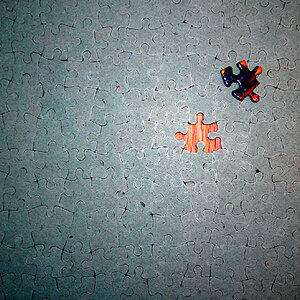
![[No title]](/data/xfmg/thumbnail/40/40299-41bf1ccac2889096fb5f4fcffdd56721.jpg?1619739411)

![[No title]](/data/xfmg/thumbnail/37/37128-189b79232a3c6bf0c2c530e4eea0b8cd.jpg?1619737884)

![[No title]](/data/xfmg/thumbnail/39/39191-629bf2c0bb5afb4619be296cd91b9517.jpg?1619738907)