brianstoiber
TPF Noob!
- Joined
- Nov 27, 2017
- Messages
- 3
- Reaction score
- 0
- Can others edit my Photos
- Photos NOT OK to edit
The company I work for is going to be developing a project that involves photographing different materials. We want to capture the actual colors or as close to as possible. I was wondering, if I had a card of some type inserted in the picture of a color that I knew. After the photograph was taken, would I be able to adjust the picture so that the color in the card matched what it actually was?
We are going to be photographing in imperfect lighting conditions so this was an idea that was thrown out to maybe help with getting a better color match.
We are going to be photographing in imperfect lighting conditions so this was an idea that was thrown out to maybe help with getting a better color match.



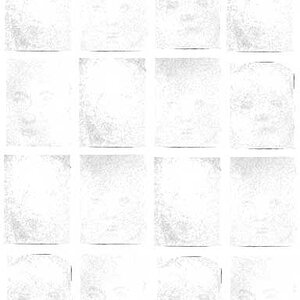





![[No title]](/data/xfmg/thumbnail/30/30858-42113a4c092a5983afa30e5c35cce4d0.jpg?1619734478)



