camerainmyhand
TPF Noob!
- Joined
- Jun 6, 2008
- Messages
- 40
- Reaction score
- 0
- Location
- Chicago
- Website
- www.camerainmyhand.com
- Can others edit my Photos
- Photos NOT OK to edit
I'm stumped. I am a self processed ps rookie. The more I learn the more I realize I know very little. I watch tutorials and search around on the web and I think I figure some stuff out. But then I find out something new and I have to go back and start from scratch. It can be frustrating. For a while I was working in JPEGS's and PSD. The I learn that TIFF is one of the only true lossless formats. So now I'm in the process of going back and resaving all my important photo's in TIFF format. It's obviously well worth the effort, but a pain in the @ss nonetheless.
Sorry for the rambling, now onto the actual post. I just stumbled across Gamut Warning and I am clueless. I've heard that it is useful in that it shows you what is to saturated and will come out looking oversaturated/cartoonish. I've also heard that it is a legacy tool from 1995 and doesnt serve much purpose nowadays. The only way I've found to fix this problem is by:
1. turning on gamut warning
2. opening a hue/saturation layer
3. eyedropping the problematic gray areas in the picture
4. adjusting the saturation i.e. usually lowering it until the subject in th photo becomes washed out looking
My question is this. Does it matter enough that it's something I should pay attention to, or is it outdated?
Also if it is useful, am I going about fixing it in the correct way? Because my ps photos end up having a lot less "pop" then they did when I took them.
Any help or advice would be greatly appreciated.
Thanks everybody.
Sorry for the rambling, now onto the actual post. I just stumbled across Gamut Warning and I am clueless. I've heard that it is useful in that it shows you what is to saturated and will come out looking oversaturated/cartoonish. I've also heard that it is a legacy tool from 1995 and doesnt serve much purpose nowadays. The only way I've found to fix this problem is by:
1. turning on gamut warning
2. opening a hue/saturation layer
3. eyedropping the problematic gray areas in the picture
4. adjusting the saturation i.e. usually lowering it until the subject in th photo becomes washed out looking
My question is this. Does it matter enough that it's something I should pay attention to, or is it outdated?
Also if it is useful, am I going about fixing it in the correct way? Because my ps photos end up having a lot less "pop" then they did when I took them.
Any help or advice would be greatly appreciated.
Thanks everybody.



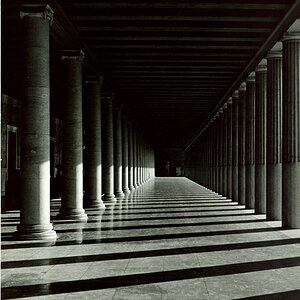
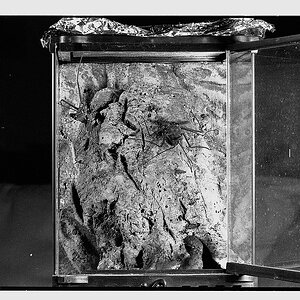


![[No title]](/data/xfmg/thumbnail/35/35955-01e9c8140cdcaac10d227d68e42ac0d4.jpg?1619737267)
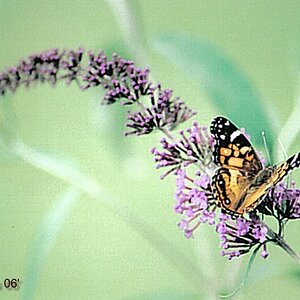

![[No title]](/data/xfmg/thumbnail/40/40300-583eaa43665714005823e12314084a4d.jpg?1619739411)
