prodigy2k7
No longer a newbie, moving up!
- Joined
- Apr 22, 2008
- Messages
- 1,668
- Reaction score
- 22
- Location
- California, USA
- Can others edit my Photos
- Photos OK to edit
How (without face make up) can you use photoshop to make a face/skin look flawless...like perfect skin? What are some tools to use and play around with and other features of photoshop?


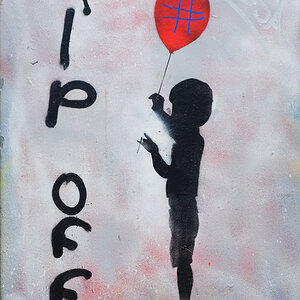
![[No title]](/data/xfmg/thumbnail/35/35270-a66987e049fb56c03e604b4c77910b81.jpg?1619736972)




![[No title]](/data/xfmg/thumbnail/37/37519-6093821531f744039f3ac2b3e30c7dbf.jpg?1619738128)



