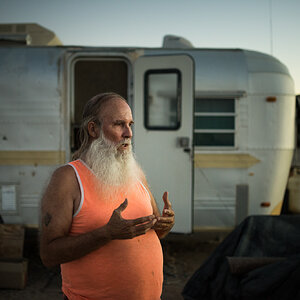Mike K
TPF Noob!
- Joined
- May 16, 2011
- Messages
- 131
- Reaction score
- 10
- Location
- Washington DC
- Can others edit my Photos
- Photos NOT OK to edit
I want to order some canvas prints where the image wraps around the sides, but I'm losing too much of the image to the side surfaces (about an inch all the way around). Is there a PC ap that will allow me to add a white space "frame" around the image (so the whole, or most, of the image stays on the front surface)?


![[No title]](/data/xfmg/thumbnail/32/32712-779fdbfe2a0a6166b7dfdd81426fd16a.jpg?1619735617)

![[No title]](/data/xfmg/thumbnail/32/32709-80f0f0432fd5ec548a3efdb60ef77d46.jpg?1619735613)

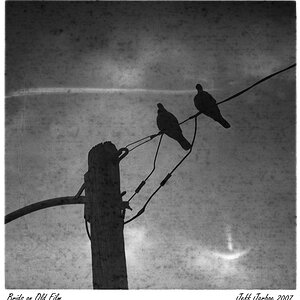
![[No title]](/data/xfmg/thumbnail/39/39447-6e7679723d775935851f055bae9712ba.jpg?1619739036)