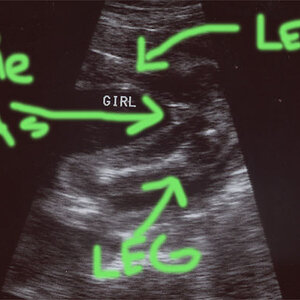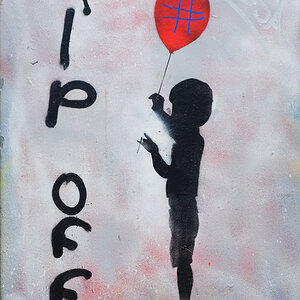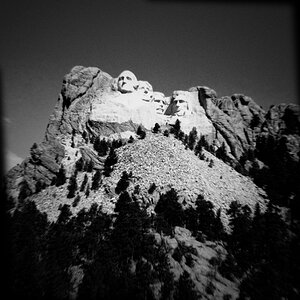Ballistics
Been spending a lot of time on here!
- Joined
- Jun 5, 2011
- Messages
- 3,781
- Reaction score
- 633
When you are making multiple adjustments to an image such as adding blur, dodging and burning, etc. how do you make different layers for different things without the order mattering?
For example, I take a raw headshot and open it in PS. I want to remove blemishes, so I duplicate the background layer and use the heal tool. After that's done, I want to smooth out the skin. So I create another layer and smooth out the skin. 10 layers later I have completed my image, but I think I may want to change the eyes. But in order to do that, I have to hide 9 others in order to see the that adjustment layer. How do I make it so each layer is only the adjustment, and not a complete duplicate of the previous layer?
For example, I take a raw headshot and open it in PS. I want to remove blemishes, so I duplicate the background layer and use the heal tool. After that's done, I want to smooth out the skin. So I create another layer and smooth out the skin. 10 layers later I have completed my image, but I think I may want to change the eyes. But in order to do that, I have to hide 9 others in order to see the that adjustment layer. How do I make it so each layer is only the adjustment, and not a complete duplicate of the previous layer?