puregreen
TPF Noob!
- Joined
- Jun 29, 2018
- Messages
- 21
- Reaction score
- 2
- Can others edit my Photos
- Photos OK to edit
[Warning: I'm a newbie!]
Hi guys. I need to take a lot of product pictures for my blog. I'm using my Canon G5 X (compact) and continuous lighting of 3x 125 W 5500К bulbs in softboxes (which I thought and still believe is enough).
However, the photos are still kinda dull so I want to make them more bright/increase the contrast while keeping colors natural. Here's an unedited JPG (I can take RAW if needed):

Settings: shutter priority, f/11, 1/20, ISO 125 (auto), auto WB (tried custom with my gray card, everything looks yellowish for some reason), no flash, no filters, no exposure compensation.
It's obvious I could fix the brightness/contrast in Photoshop but since I'm taking a lot of photos I either need to find a way to take them with little to no extra retouching required OR to fix them in Photoshop in a few clicks.
I tried both ways. For the first one, I tried +1 EV but it makes everything overexposed, same for increasing shutter value even to 1/10. I don't really want to sacrifice sharpness so I didn't play with aperture...
For the second way, I tried Curves - Auto (light & dark colors + snap neutral midtones) but that, for example, makes orange color red which is not acceptable for me as I need to keep colors as they are in real life. Adding more steps like desaturating certain colors increases the overall time of retouching which is again not acceptable...
Any advice would be highly appreciated. Thanks.
Hi guys. I need to take a lot of product pictures for my blog. I'm using my Canon G5 X (compact) and continuous lighting of 3x 125 W 5500К bulbs in softboxes (which I thought and still believe is enough).
However, the photos are still kinda dull so I want to make them more bright/increase the contrast while keeping colors natural. Here's an unedited JPG (I can take RAW if needed):

Settings: shutter priority, f/11, 1/20, ISO 125 (auto), auto WB (tried custom with my gray card, everything looks yellowish for some reason), no flash, no filters, no exposure compensation.
It's obvious I could fix the brightness/contrast in Photoshop but since I'm taking a lot of photos I either need to find a way to take them with little to no extra retouching required OR to fix them in Photoshop in a few clicks.
I tried both ways. For the first one, I tried +1 EV but it makes everything overexposed, same for increasing shutter value even to 1/10. I don't really want to sacrifice sharpness so I didn't play with aperture...
For the second way, I tried Curves - Auto (light & dark colors + snap neutral midtones) but that, for example, makes orange color red which is not acceptable for me as I need to keep colors as they are in real life. Adding more steps like desaturating certain colors increases the overall time of retouching which is again not acceptable...
Any advice would be highly appreciated. Thanks.





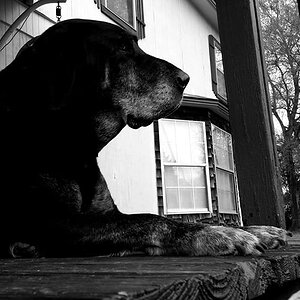







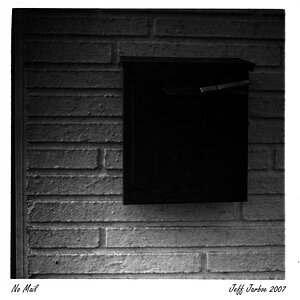
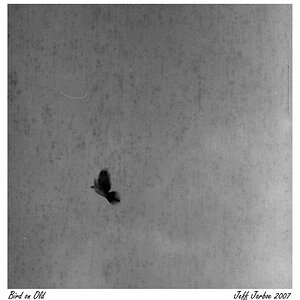
![[No title]](/data/xfmg/thumbnail/34/34127-a0d1223fcaca46821c9dace22d8f88c2.jpg?1619736298)